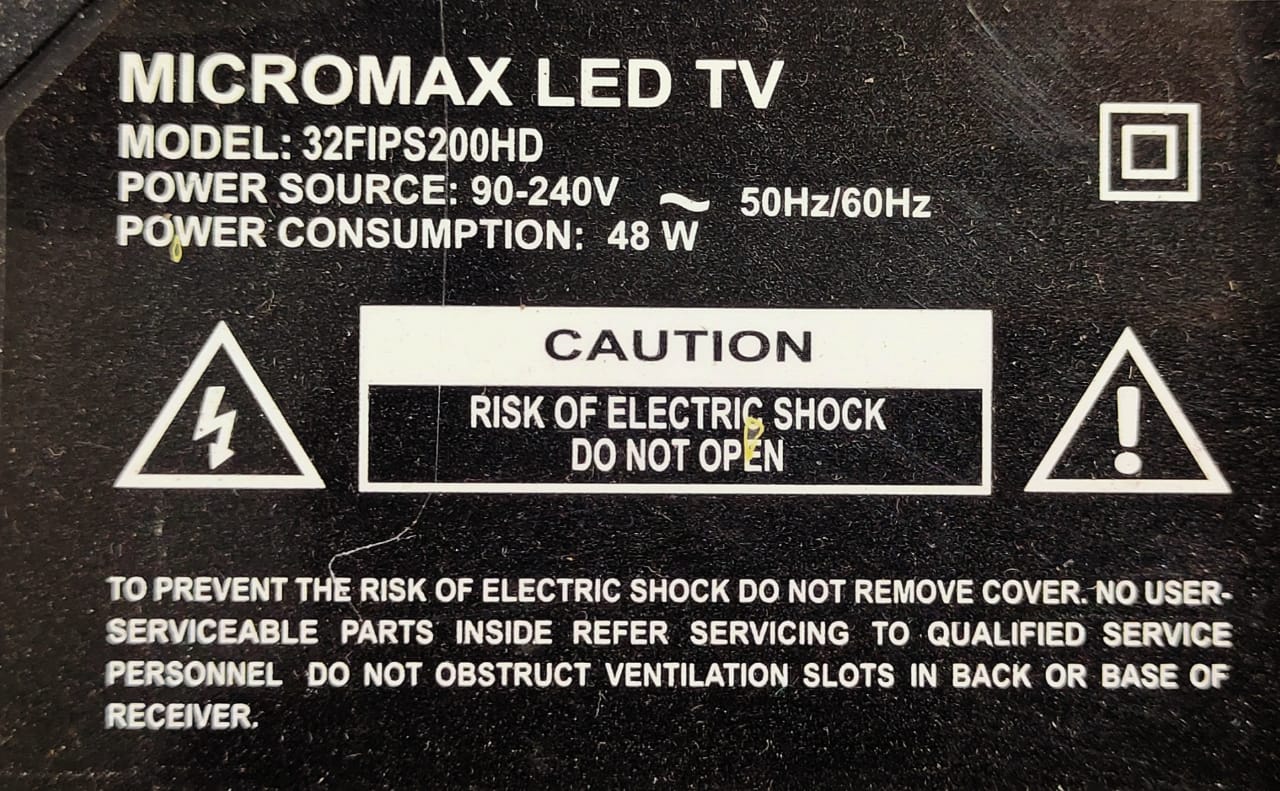Table of Contents
CV59SH-E32 BOARD SOFTWARE DOWNLOAD
Hi friends today I am giving you the one best way to download the software of all LED LCD TV. Today I will give you the most popular Led TV MICROMAX 32FIPS200HD SOFTWARE DOWNLOAD link with motherboard number CV59SH-E32 All Software Download link for free with one click. You can download CV59SH-E32 this motherboard software easily from bellow link. If you are looking to get and download the software of this motherboard this is the right platform for you

MICROMAX 32FIPS200HD SOFTWARE DOWNLOAD
Here I will share all the LED LCD TV software and firmware and flash file for free of cost. If you want to get any LED LCD TV model software on this site. If you need any other software for LED LCD TV just type the TV model number on the search box, which at the top right corner of this site. If did not get your particular TV model software on the search box then requesting you to comment in the below comment box for getting the software of other models of LED LCD TV. At your one request, I will upload your LED LCD TV model software as soon as possible. So please stay continue with this site. In the previous upload post, I have already discussed with you how can download and install LED LCD TV software. For easily downloading of software I again mention bellow of this motherboard software downloading process
The following issue of this model: 32FIPS200HD
- Blank screen
- Power indicator (RED) continuously Glow.
- Burn mode
- Mirror Mode
- Remote issue
CV59SH-E32 COMBO BOARD FEATURES:
Brand: Micromax
Model no: 32FIPS200HD
Model no of PCB: CV59SH-E32
Panel support: 12volt DC
Supported Resolution: Max 1366X768
4K support: Not supported 4k in this combo board
USB port: Firmware upgrade and multimedia playback supported
HDMI port: yes
Screen type: LED
Mirror Option: available
Backlight adjustment: available
RF: Yes
Audio output socket: Yes
Features Format: Not supported
Power requirement: AC 110 to 240 volt
Power consumption: 48watt
Backlight Output: 42volt to 75 volt
Factory Service menu code: Menu 1147
How to Install Firmware:
- Download The Firmware file and Extract it.
- From the folder Copy/Cut the extracted file to Pen drive.
- Plug the pen drive into the TV (Make sure the power plug is unplugged).
- After Install Completed Remove the Power Plug and then Remove Pen Drive and Restart.
- For the software installation process use also RT809F/H programmer.
Download the HD Firmware resolution 1366×768: Click Here
Disclaimer: If you suffer any kind of data loss or product damage during the installation process of software,Electrowide does not responsible for that.